Understanding My Provider Enrollment Portal
April 13, 2022
BlueCross BlueShield of South Carolina implemented its new provider enrollment tool, My Provider Enrollment Portal (MyPEP), on April 4, 2022. All providers who credential with BlueCross can take advantage of the amazing features inside the new tool, including initiating new enrollment, recredentialing, making updates for their practice and more, all electronically!
For those that have submitted applications through our historical enrollment process, don’t worry. The applications will still be reviewed and processed accordingly. However, going forward, be sure to submit new applications through the new portal.
Access My Provider Enrollment Portal here.
Things to note:
Initial sign up
When signing up for MyPEP, please be mindful that multiple users are unable to share the same email address. For this reason, be sure to sign up with your individual email account instead of a group or shared email account to help avoid any issues with accessing the portal.
Case numbers
When submitting applications and forms, always keep track of your case numbers as they are needed to check statuses, submit case comments, upload contracts and more.
Statuses
There are several statuses that you will see inside the portal, including:
- In Progress – The application or form is being worked and has not been completed for submission.
- Awaiting Signature – The application or form has been completed and submitted. While in this status, be sure all required documents are signed and uploaded back to the case.
To locate the documents that must be signed, do the following:
- Select My Forms
- Select the appropriate case number
- Under Documents, select the appropriate document(s)
- Download the document(s)
- Print the document(s) and have the appropriate signature(s) appended
- Upload the document(s) back to the case
Once all signed documents are uploaded to the case and the case is assigned to an enrollment representative, the status will change to Under Review.
Note: While the application is "In Progress," the BlueCross BlueShield of South Carolina enrollment team will review and upload all applicable contracts to the case within two business days of receipt of the practitioner and related group information. This will ensure the contracts can be included with the application and other required forms.
- Awaiting Provider Response – There are missing items needed to continue the enrollment process. Please review the case comments to see what items are needed.
- Under Review – The application or form has been assigned to an enrollment representative.
- Denied – The application or form was not approved by BlueCross. You will receive an explanation of the denial via email.
- Canceled – The application or form is no longer being worked on and has been closed by BlueCross. You will receive an explanation of the cancellation via email.
- Congratulations! Complete – The application or form has been approved by BlueCross.
Contracts
During the review process, a BlueCross BlueShield of South Carolina enrollment team member will send the appropriate contract(s) to the practitioner or the individual that completed the application on the practitioner’s behalf. This will be sent through the portal under the associated case number to have the necessary signatures appended.
The practitioner or the individual that completed the application on the practitioner’s behalf will be notified by email. Once he or she has logged into the portal, a notification will also be located at the bottom of the homepage advising that contracts are awaiting signature.
Be sure to download, print and have the practitioner sign the contract(s) in ink. After, please upload the signed contract(s) to the appropriate case. Once received, the enrollment team member will continue the process.
Case comments
There may be times in which you have questions about a specific case. With the new Chatter feature component, you can add case comments to ask direct questions about specific cases. Once the case comment is posted and received by an enrollment representative, they will respond.
Note: Be detailed in your case comment(s) and when necessary, ask probing questions. This will help reduce the need for follow-up questions and allow for quicker resolution.
Support cases
Complete the support form for questions regarding correct applications and forms or if, after checking the provider directory, you do not see a provider that should be loaded. Behavioral health providers must include the provider’s specialty in the description box as well.
For specific questions on a case, please go into that case and submit a case comment.
Note: The Support feature inside MyPEP is for enrollment questions only. Please use My Insurance ManagerSM, call the Provider Services number on the back of the member’s ID card, or another appropriate avenue for questions related to authorizations, benefits, claims, eligibility, etc.
Provider education
For assistance with passwords, technical issues or questions that are not related to a specific case, please contact the provider education team at MyPEP.Portal@bcbssc.com.
You can also view the manual and frequently asked questions here.
Note: The above email address and phone number are for MyPEP inquiries only. Please use My Insurance Manager, call the Provider Services number on the back of the member’s ID card, or another appropriate avenue for questions related to authorizations, benefits, claims, eligibility, etc.